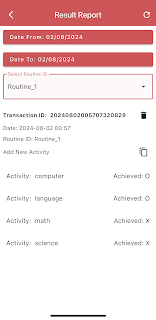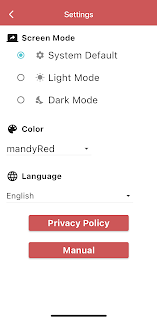Routine App Manual
Routine App is the easiest and most convenient routine check app.
Register master data for your routines, easily retrieve routines, and input your results efficiently. Then, monitor the results in various ways.
[Purpose of this app]
This app was created to solve the inefficiency of registering and checking the results of routine tasks again and again.
With this app, you can create a routine and assign activities or task lists that need to be completed regularly by routine master data. You can then retrieve the routine whenever needed and input the result of the assigned tasks simply by checking off checkboxes. The results can be monitored through reports by date or by activity.
For example, if you are a student, you can create a routine for daily studying and register necessary activities or task lists such as math study, science study, and history study as master data. Every day, you can easily retrieve the list without the need to register it again day by day. You can then easily check whether you have completed your studies by date or by subject.
[Target Audience]
This app can be applied to any task that requires repetition.
It is suitable for patients who need to take medication regularly, individuals who need to systematically manage and track various exercises, students who need to consistently study multiple subjects, and people who must complete all their assigned tasks without missing any. Anyone who manages and monitors routines can benefit from this app.
[Paid content or services]
This app is totally free and does not include any in-app purchases.
[Supporting languages]
English, Spanish, French, German, Chinese, Japanese, Hindi, Arabic, Bengali, Portuguese, Russian, Urdu, Indonesian, Turkish, Korean, Vietnamese, Tamil, Italian, Iranian, Thai can be selected on the setting.
How to use Routine App
1. This app consists of four menus and one settings screen as shown in the picture above.
2. As shown in the picture below, click the + button in the upper right corner to add a routine. Enter tasks that need to be repeated, such as studying, exercising, or taking medication.
3. Once a routine is registered, click on the routine to create a list of tasks to be done. For example, if it is a study routine, enter tasks such as studying math, science, and history. Similarly, if it is an exercise routine, enter tasks such as running, sit-ups, and push-ups as sub-items of the routine.
4. Now, it’s time to load the routine master data entered in the previous steps and check the results. This is the core point of the app: select the registered routine, and simply click on the completed tasks in the displayed activity list to mark them as done and save. In other words, with a single routine master registration, you can easily pull up the list each time and save the results by checking the checkboxes.
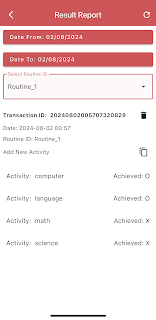
5. The following explains how to check the saved results. You can easily check the performance results of a routine by selecting the date or routine for which you need to verify the results.
6. Alternatively, you can easily view the results based on specific activities or tasks.
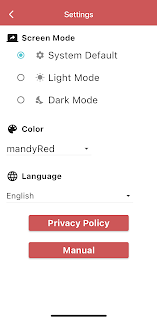
7. Through the settings screen, you can select the screen mode, theme color, and language.